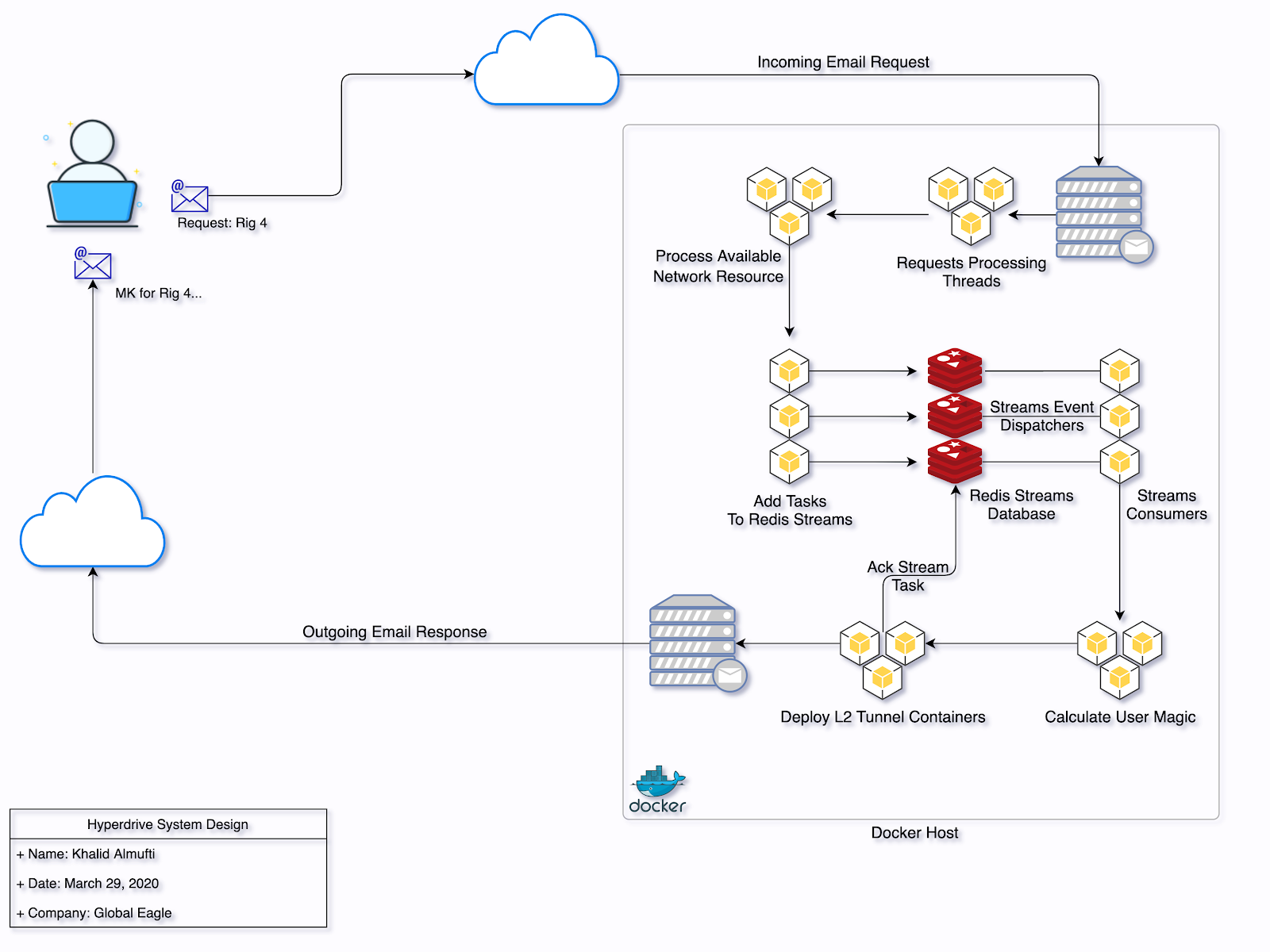Trouble, contact us when you have
Khalid Almufti
Wizard @AnuvuInclude a Troubleshooting page to the General section of the documentation. This troubleshooting FAQ should cover most of the common issues people may have.
Include a Troubleshooting page to the General section of the documentation. This troubleshooting FAQ should cover most of the common issues people may have.
This update migrates the Hyperdrive domain and certs from globaleagle.com to anuvu.com and all occurrences of the old company name.
Hello everyone,
I always felt the Hyperwifi client is the slowest of all three Hyperdrive clients, I bet you noticed that too, and by now, you should know that I like fast high-performance tech.
Although, since the inspection of Hyperdrive, I couldn't find the time to enhancing the Hyperwifi client, it requires lots of research and testing, and the main focus was to make sure all clients and services were stable.
So instead of dedicating all my time to Hyperdrive, I'd shift my focus every time I'm free to do some research and testing.
So, I'm glad to announce that I have improved the startup speed by 70% with additional under the hood enhancements.
Check below the comparison video for the speed enhancements:
To install the new update, download the updated magic CLI tool by running the install script.
Next, run the wifi upgrade command to install the new Hyperwifi image.
Enjoy the enhancements!
Hello everyone,
Since the inception of Hyperdrive, we only had access to the default public SSID. Well, today this change. I would like to announce the "No One Left Behind" update, which brings a new feature that allows access to all Wifi networks.
To use this new feature, simply add the vlan ID for the network you would like to broadcast using hyperwifi.
Example:
Though before start using this new feature, please update your magic CLI tools, you can find the download link on the homepage. You also need to upgrade your hyperwifi image, can do that like so:
Worth to mention that this feature will be coming to hyperlite next.
For more info on how to use the hyperwifi CLI, checkout the Hyperwifi CLI help page or the Hyperwifi User Guide for installations and other other usage guides.
Hello everyone,
Introducing Hyperlite a new Hyperdrive client that is super easy to use. Made a quick demo video, pleases check it out: https://youtu.be/Ifwl7fxhmgM
Hyperlite has been semi-ready since last year, though with me being busy with other projects, also waiting on hardware parts, that gave me the chance to put few final touches. At the moment we have 10 units ready to ship, we will start by selecting few people who use Hyperdrive a lot so they can help us test this and make sure everything runs perfectly before we can send it to clients like Southwest who have trouble installing apps or using the command-line tool.
I’ve also launched the new Hyperdrive website with the main job to support Hyperlite. The new site includes in-depth documentation on using all Hyperdrive clients.
There is also a new magic CLI client, I've re-written the entire tool from scratch, it's now much easier to use, has a nested help system, config file for saving reoccurring arguments like the USB ID or the SSID name, it's also more consistent across all modes. The usage philosophy follows common CLI tools like Docker, Kubernetes, and other popular tools. So if you are used to any then you should be able to pick up this easily.
For more info, please check out the documentation page on the new website: https://hyperdrive.anuvu.com.
The old webpage still lives on the HTTP version of this domain but I will take it down once everything is good.
Hello everyone,
New updates improve user visibility when using hyperwifi with a USB adapter. Also fixes issues where users sometimes remove the USB adapter before stopping the instance “ctrl+c”, which causes the VM hypervisors “qemu” to freeze and keeps running in the background, resulting in an error on the next usage.
The magic cli will check if qemu still running and prompt the user to terminate it. The "initialize sequence complete" message will now only appears after all required network connections are up.
To update run the following commands:
magic cli:
hyperwifi image:
Following is the new initialize sequence. Notice the 3 required network interfaces going up before hyperwifi is considered operational.
Hello everyone,
Tonight, July 8, the Hyperdrive system will undergo maintenance from 5 pm - 9 pm CST/10 pm - 2 am UTC. During maintenance, the backend services and the VNC/Wifi clients will be patched to improve compatibly with certain ISPs.
Clients upgrade can be done by running the commands:
Otherwise, such output messages produced by the magic command will act as a reminder.
your hyperwifi image is out of date to upgrade run: magic -wifi -upgrade
Please let me know if notice any issues, sorry for the inconvenience.
Hello all,
Here is an update to Hyperdrive, we have Wifi now. I’ve created a video guide hope it makes it easier to understand how the system works. Again please forward this email to people who do portal testing.
Note, for anyone who used the system before this update, you will need to follow the guide to install the new update and upgrade your vnc image using:
Edit: This guide is outdated.
Hi all,
It’s finally here after almost 3 weeks of staying past 1am working on this… Please do keep in mind this a beta release so expect lots of issues. Also please share with whom it may concern.
Up to date documents and install scripts on: http://hyperdrive.anuvu.com/
[ Windows Users ] I did partial testing using WSL2. It works well, though the instruction is much more complicated. Microsoft will soon release a Windows 10 update the will make WLS2 install easier. Your best option for now is to run Ubuntu vm on your Windows system.
[ Linux and macOS Users ] Copy past this into your terminal, will install hyperdrive client cli tool "magic":
[ Instruction for macOS users ] First Time Setup:
[ macOS instruction done ]
[ Instruction for Linux users ]
[ Linux instruction done ]
[ Using Hyperdrive VNC service ]
Send an email to: core@hyperdrive.anuvu.com
Subject format: Rig \<number>
You can leave the email body empty.
Example:
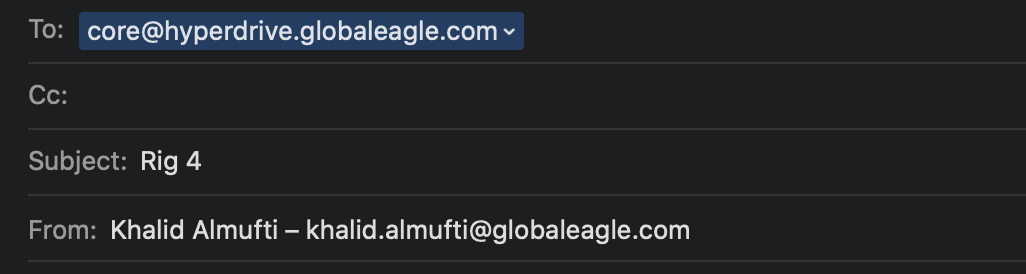
Wait for a response with your magic key.
Use your key to establish a remote session to the requested rig, like so:
open a new terminal window and type (options order don't matter):
Note linux users will need to enter their sudo password, that's a Docker default for none root users.
Example:
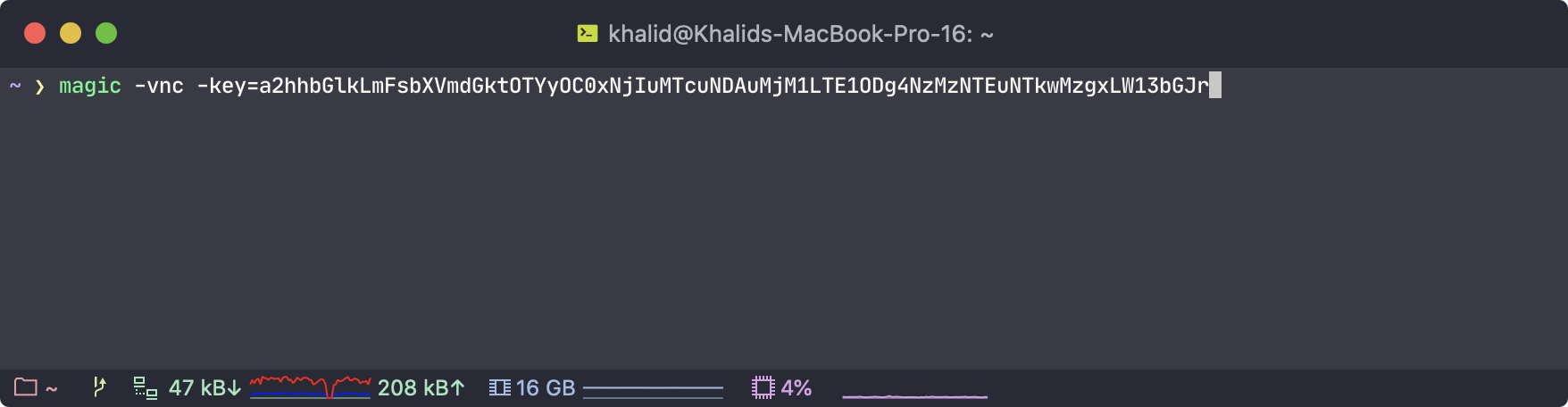
First time using the magic command you will have to wait for Docker to download the image from the internet.
This should start the process, once you see the message "Initialization Sequence Completed” your session is ready.
You can use any VNC client to login using localhost:5901 as VNC ip or better, using noVNC from a chrome browser go to: http://localhost:6901/vnc.html
Password for both noVNC and VNC is:
Note: This can work on any rig as long as its network is configured in a specific way, I have a setup in the lab but for this to fully work for all rigs I will need Randy from QA to help with the wiring, also part of the changes will require the drop of skipping ip address for the rigs, like 60, 70, 80 etc, all rigs will have to follow the sequence starting at 192.168.80.1
[ Upgrade process for both hypervnc and hyperwifi images ]
FAQ:
I like this service, can I request feature X? Sure, as long as I get an ok from my manager to spend time on it.
Why called Hyperdrive? Because Warpdrives are old tech and super slow...
Can I up the VNC desktop resolution? Sure, along with the -key parameter add -res=1920x1080 as an example, or it defaults "1280x1024".
Why does my chrome history get wiped every time I start a new session? These containers are stateless once you stop it, you lose all saved data, it’s fresh every time. (perfect for QA I’d think?!)
Chrome keeps crashing when I open X number of tabs? You’re probably using more than 1GB of browsing shared memory, you can add more using -mem=2 as an example.
I find this interesting. How does it work? Thanks! I’ve been thinking about doing this for over a year and I did have lots of fun working on it, the whole project felt like a MVP startup :) Here is the system design: