Hyperwifi User Guide
Hyperwifi allows you to remotely connect to any available lab rig, using a USB Wifi adapter as an Access Point. The connection is a similar experience of connecting to the lab rig Wifi Access Point.
Requirement#
- Natively Linux supported Wifi USB adapter. We recommend one of these:
Install Hyperwifi#
Before we can use the Hyperwifi remote service, we need to install few things. Please refer to the Hyperwifi Install Guide.
Getting Wifi Adapter Info#
Vendor/Product IDs#
In order to use the Wifi USB adapter, we will need to get its vendor and product IDs.
the hyperdrive magic cli has a tool to make this easier lsusb.
Plug the Wifi USB adpater to any USB port on your computer and run the following command:
info
Most computers now days have a faster USB port, we would get faster Wifi connection if we plug the Wifi USB adapter to such port. Usually higher speed ports are colored blue.
- For more info, please refer to this wikipedia page: USB adapters speed colors :::
- macOS
- Linux
The output on macOS might be too long, so we will need to scroll through the output and find the adapter info. It will looks something like this:
Specifically this:
The output on Linux might be a bit long, so we will need to scroll through the output and find the adapter info. It will looks something like this
Specifically this:
Let's breakdown the IDs info:
Before we can make use of these IDs we need to prefix them with 0x, so they would look like this:
- Let us make note of these two ID values, as we will need them later.
Look for the word Wireless or the adapter brand, in this case it was made by Belkin. :::
Requesting magic key#
If you have not done so yet, Please refer to the service request guide.
Establishing a remote session#
- Use your key to establish a remote session to the requested rig.
- Remember the adapter Vendor/Product IDs, we made a not of, will make use of it now.
- Open a new terminal window and type:
For example:
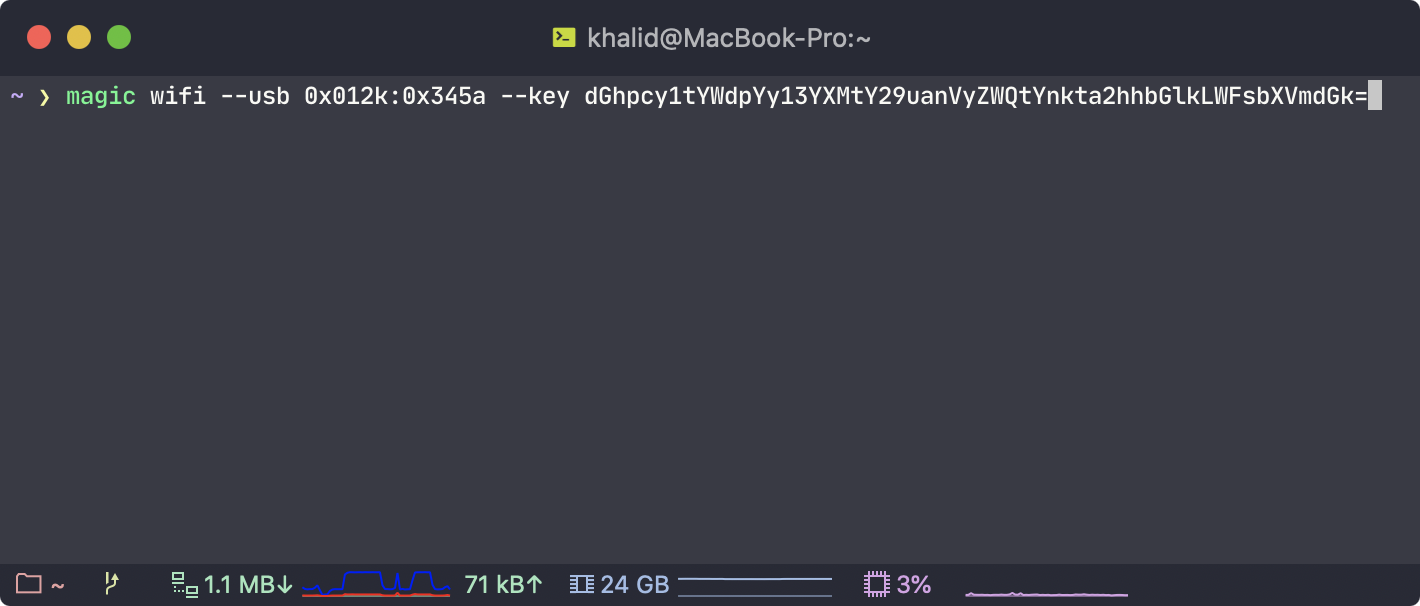
note
Sub-commands order do not matter.
- First time using Hyperwifi we will have to wait for it to download the Hyperwifi image from the internet.
Example of expected output after running the command:
For More Hyperwifi CLI Details#
Refer to the Hyperwifi CLI Docs