Hyperlite User Guide
Connect the Hyperlite unit#
Before start using Hyperlite make sure to connect the unit to your home network and turn it ON using the provided network cable and power adapter.
Network connection#
- Connect the provided network cable to the Hyperlite unit network port.
- Connect the other end of the network cable to a free port on your home router.
Turn ON the unit#
- Plug the provided power adapter to a wall outlet.
- Connect the USB-C end of the power adapter to the Hyperlite unit, first port on the left marked with ON/OFF symbol.
Using Hyperlite#
- Head to https://hyperdrive.anuvu.com
- Click the Hyperlite tap on the top left of the Hyperdrive home page.
tip
This guide can be followed using any smart phone as well. Doing so will allow you to control your Hyperlite unit using your phone which frees up your computer for Wifi testing.
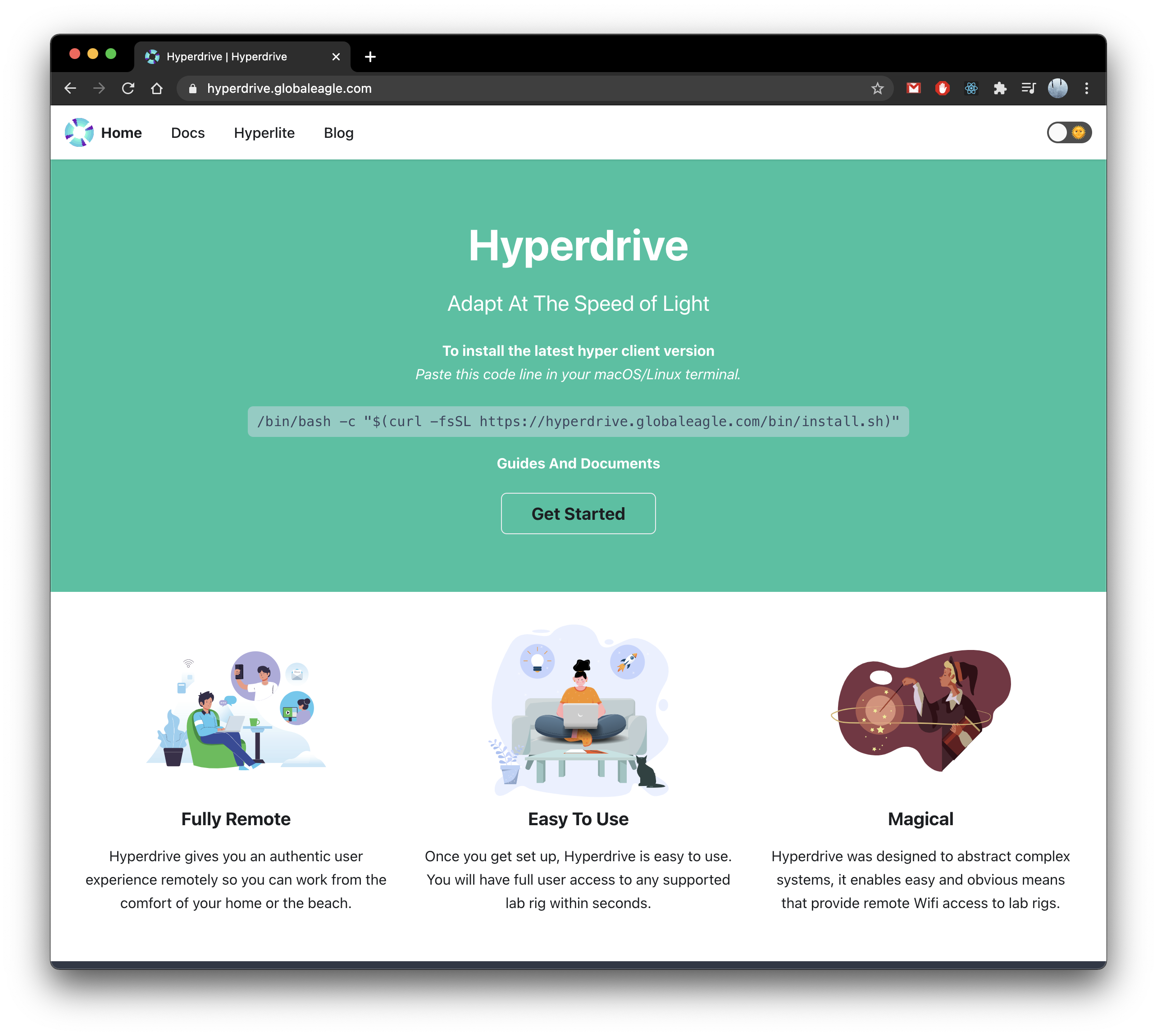
- After less than a minute from powering ON your unit, it should appear on the Hyperlite connection page.
- Click on your unit name to connect to it.
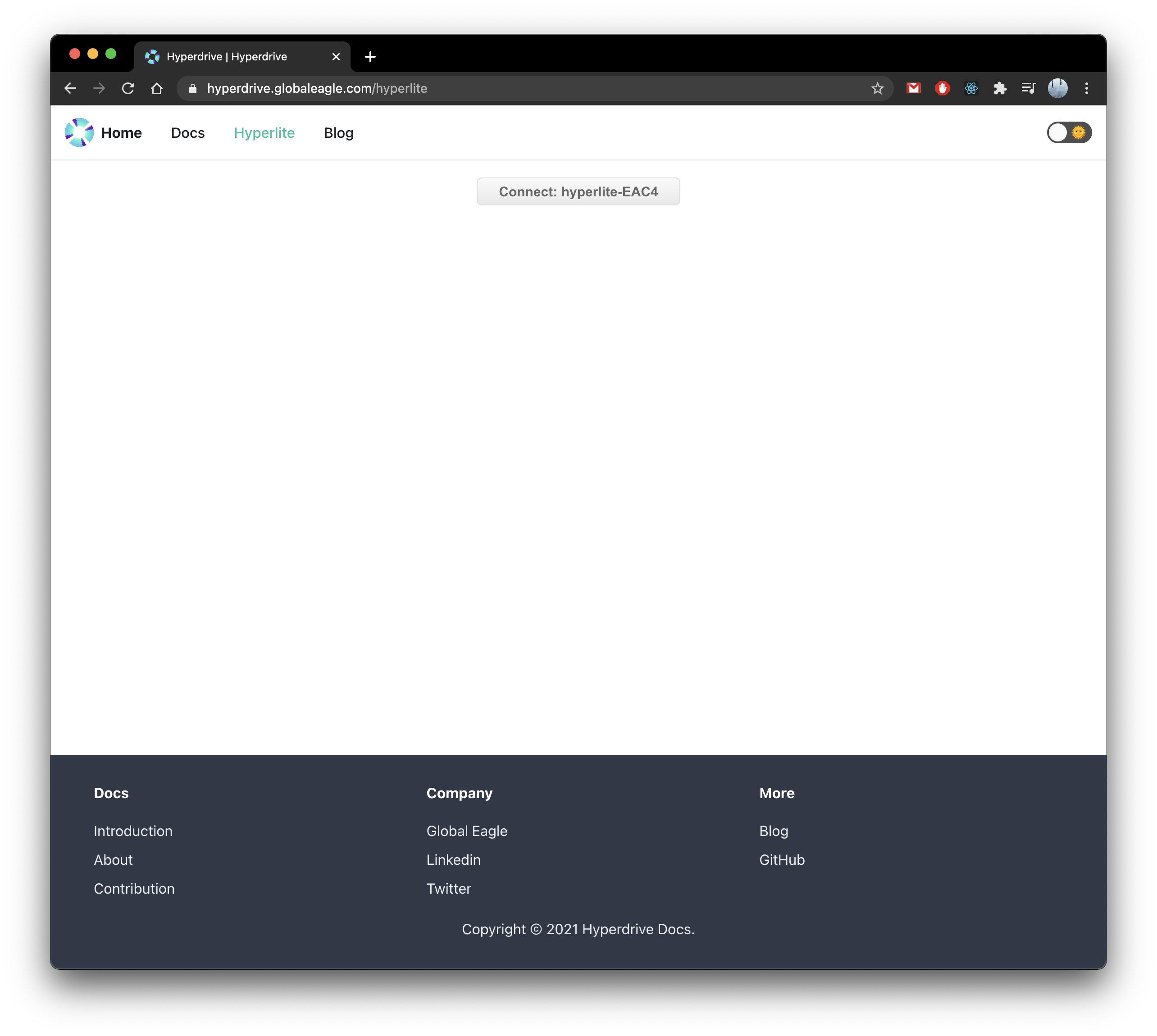
- Once connected, your unit will establish a peer to peer connection with your computer and start sending it status.
- If you have not requested a magic key yet, please refer to the service request guide.
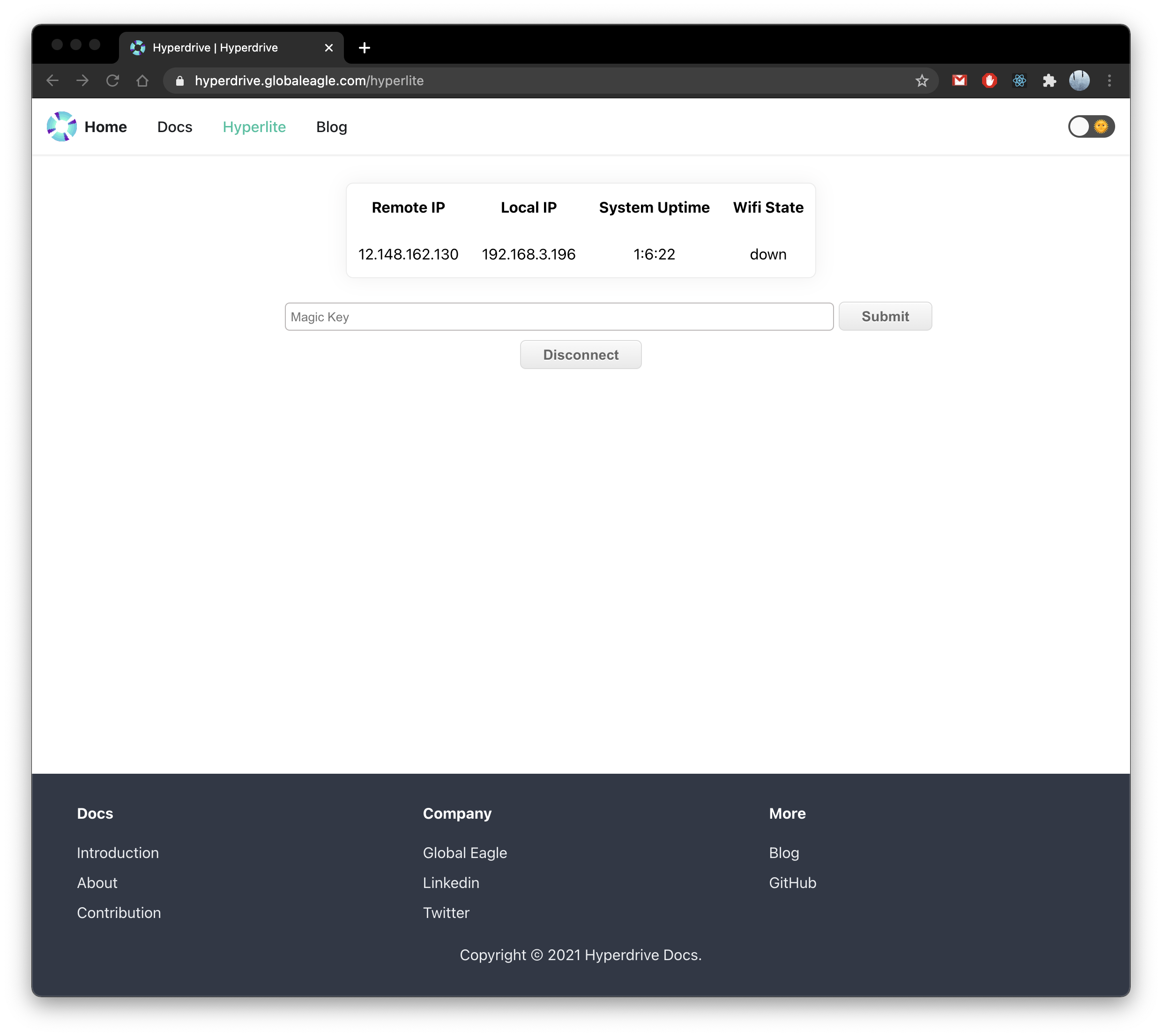
- Fill in your magic key and click submit.
warning
This is a P2P connection with your unit, closing the Hyperlite tap or the Hyperdrive page will turn off the Wifi SSID.
It's like hanging up on a call.
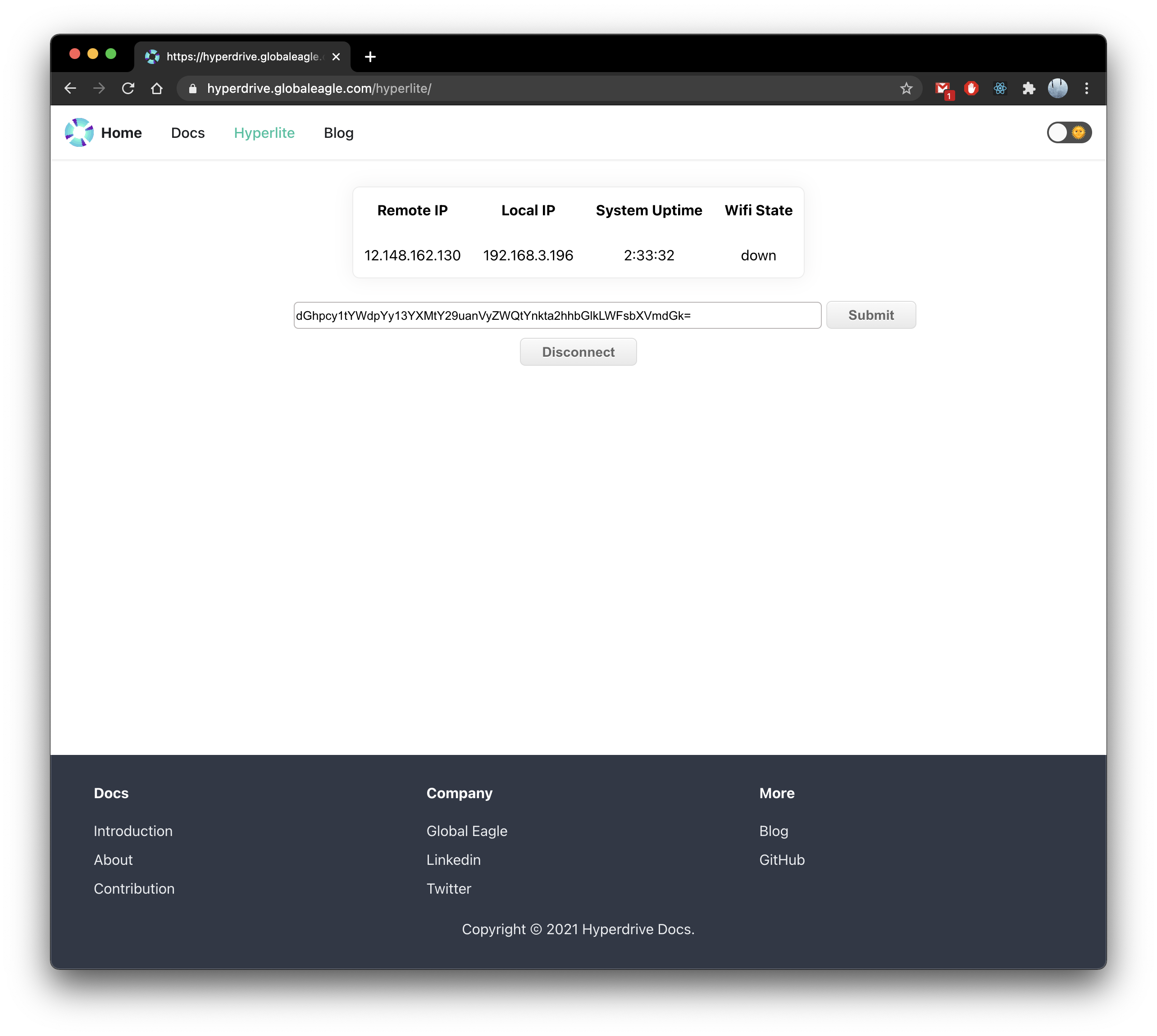
- In few seconds the Wifi status should switch from down to up
- At this point your Hyperlite unit should be broadcasting its unit name as a Wifi SSID.
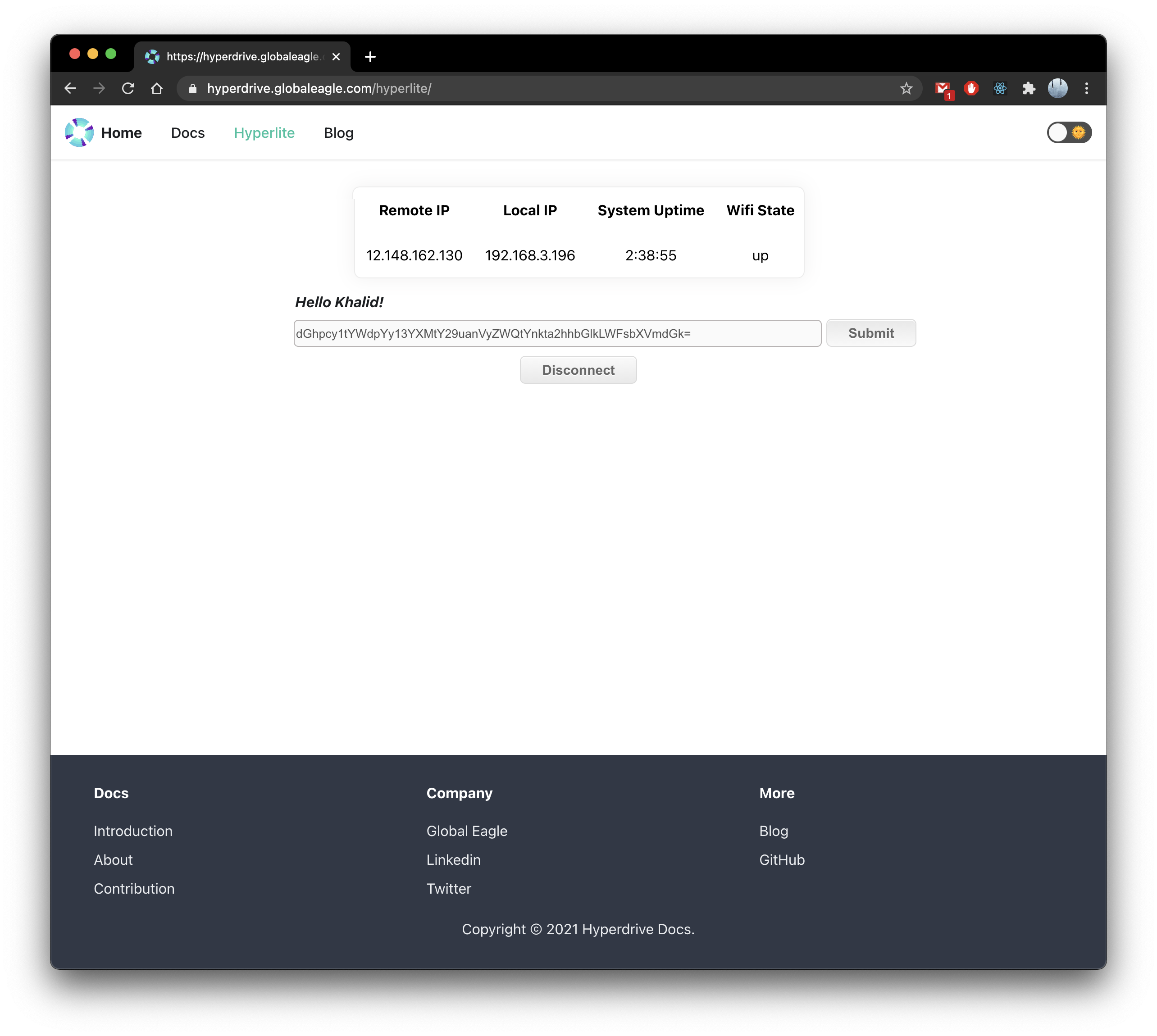
info
You can disconnect to turn off the Wifi for that rig or to switch to a different one by using a different magic key.